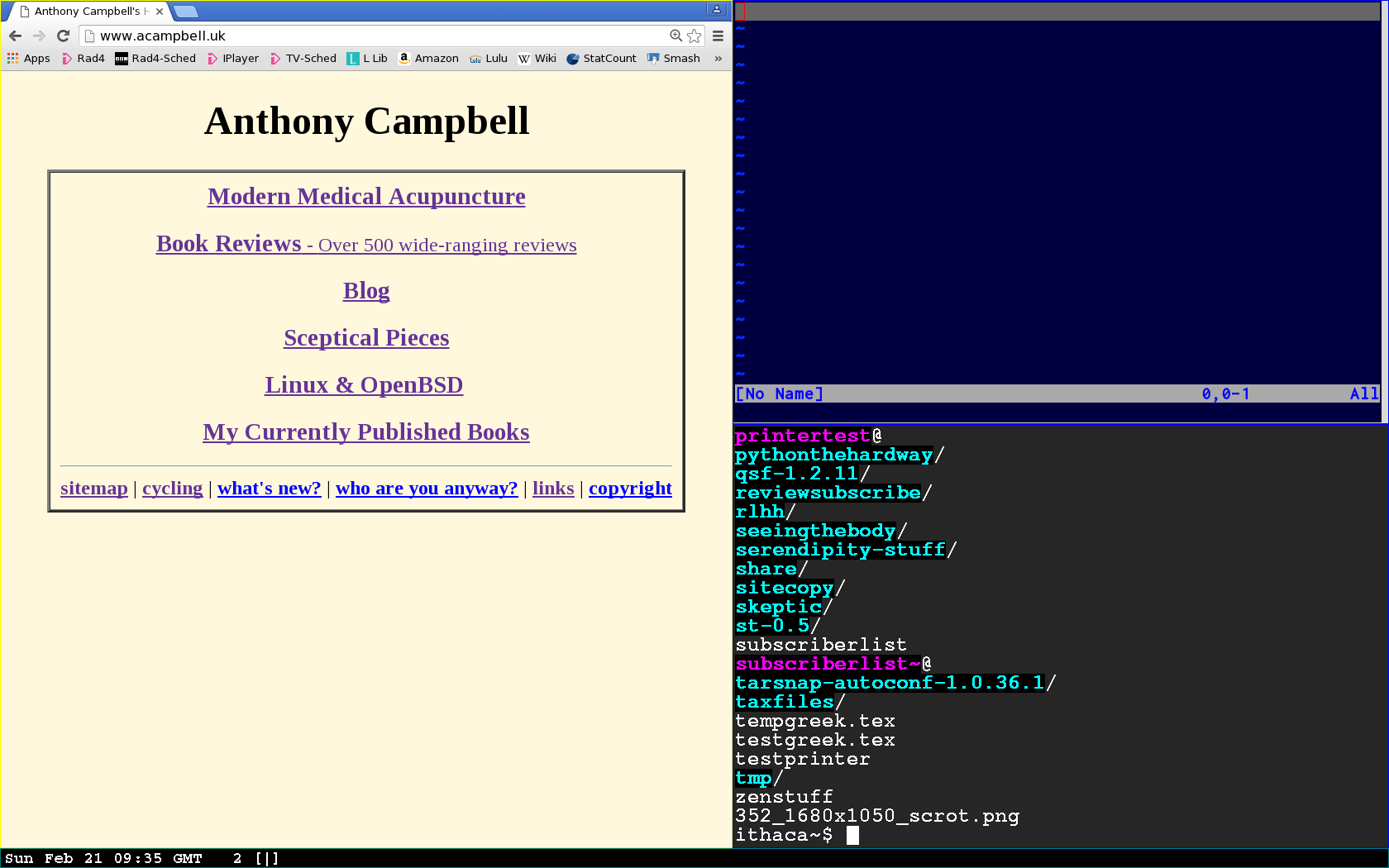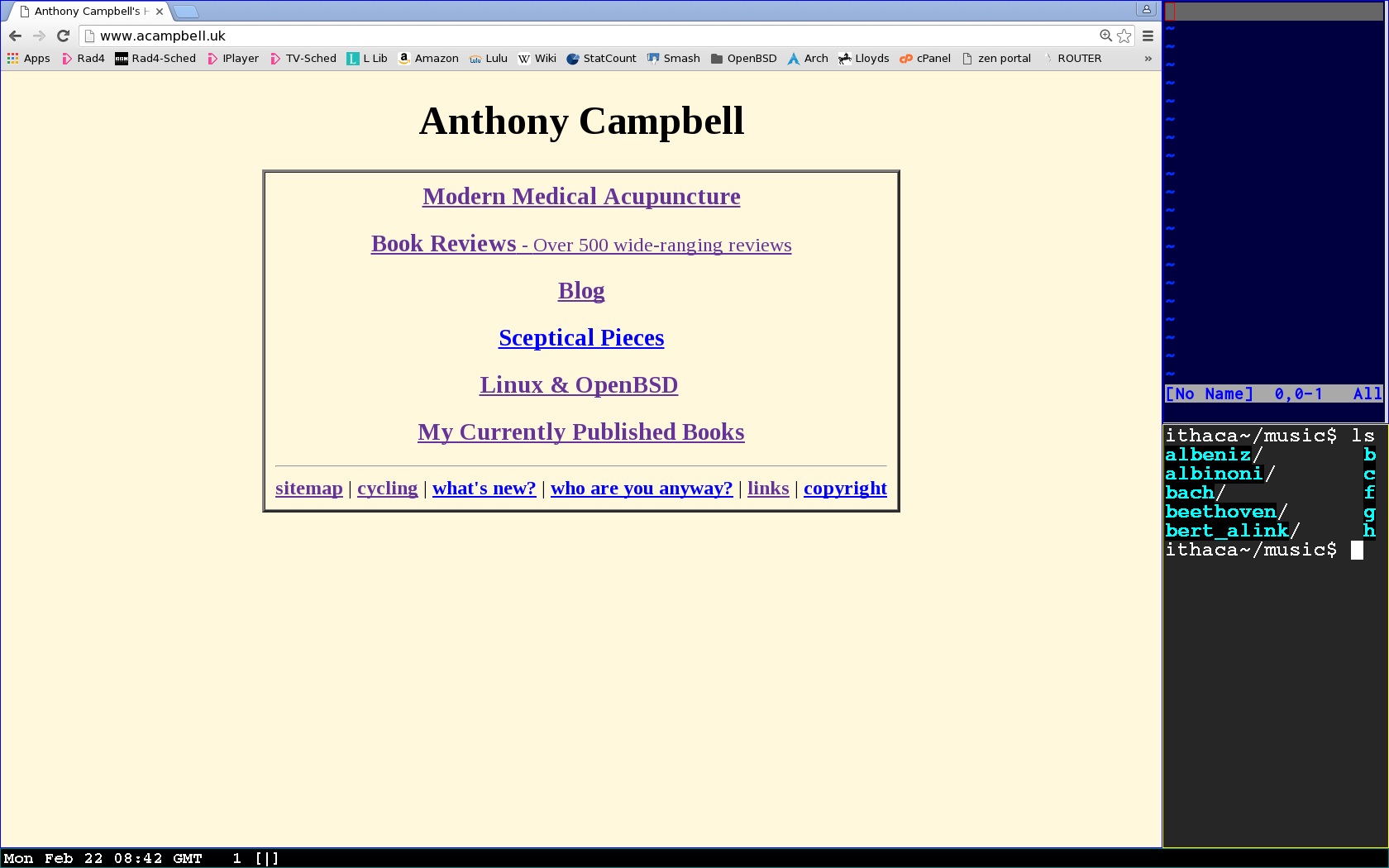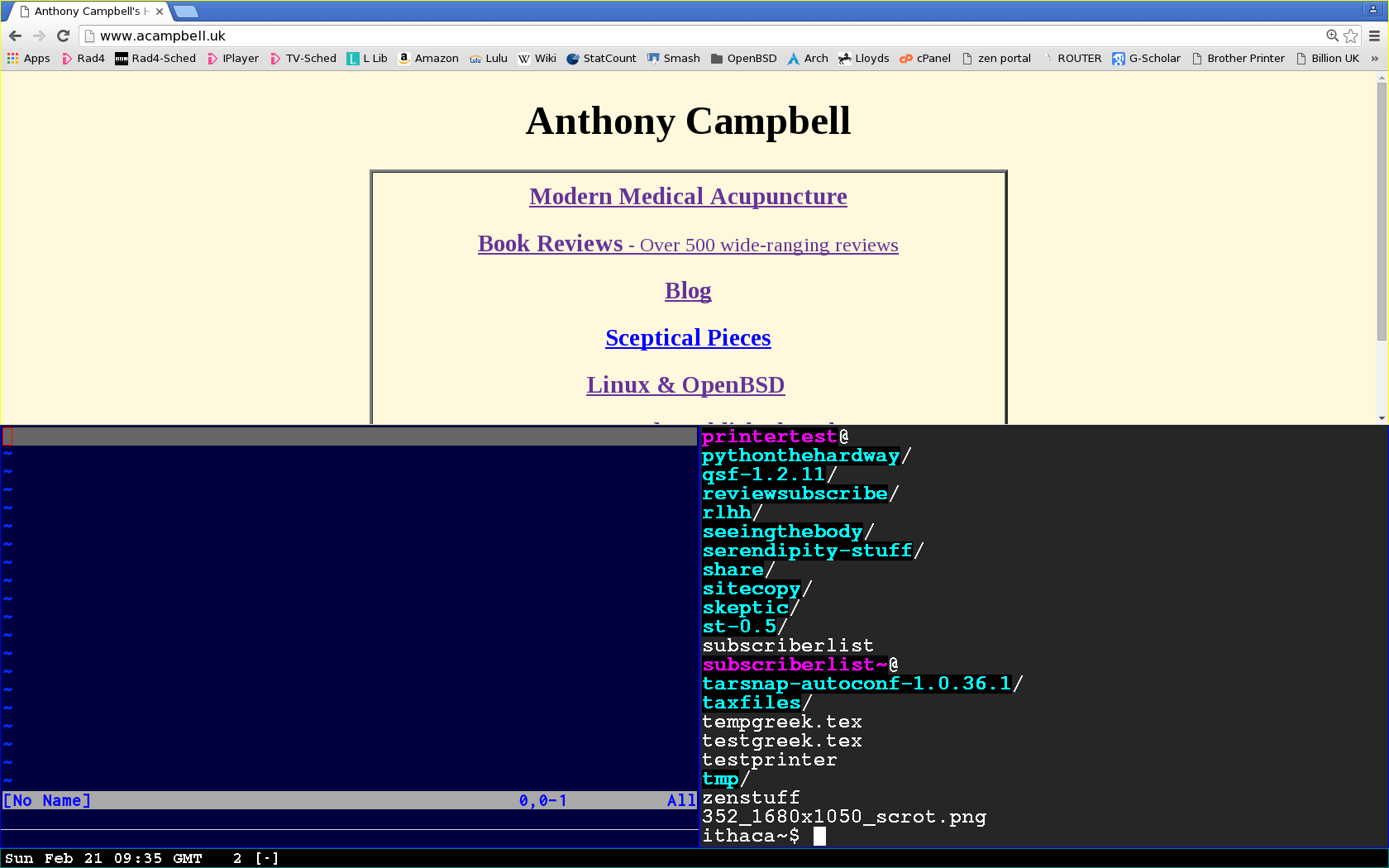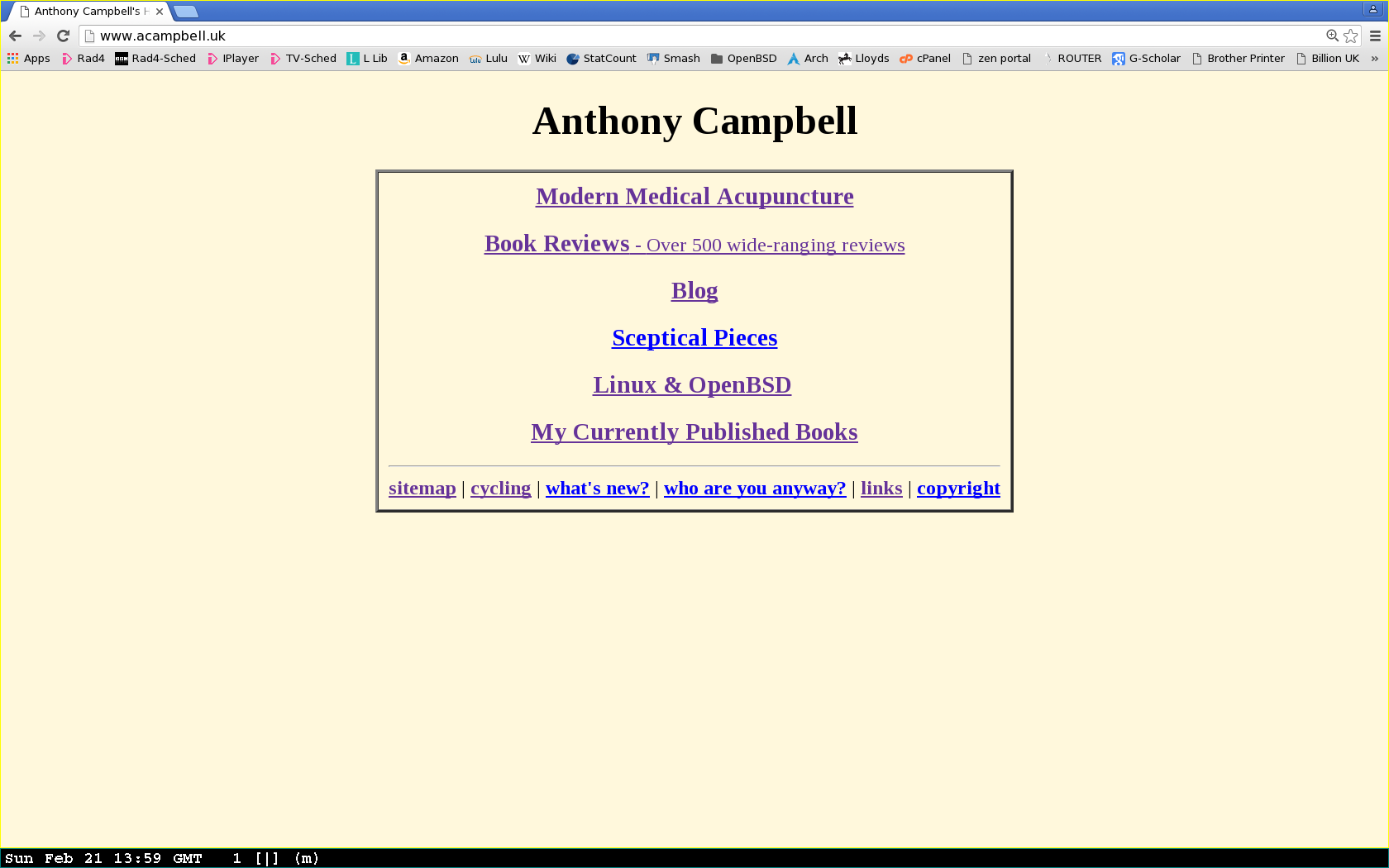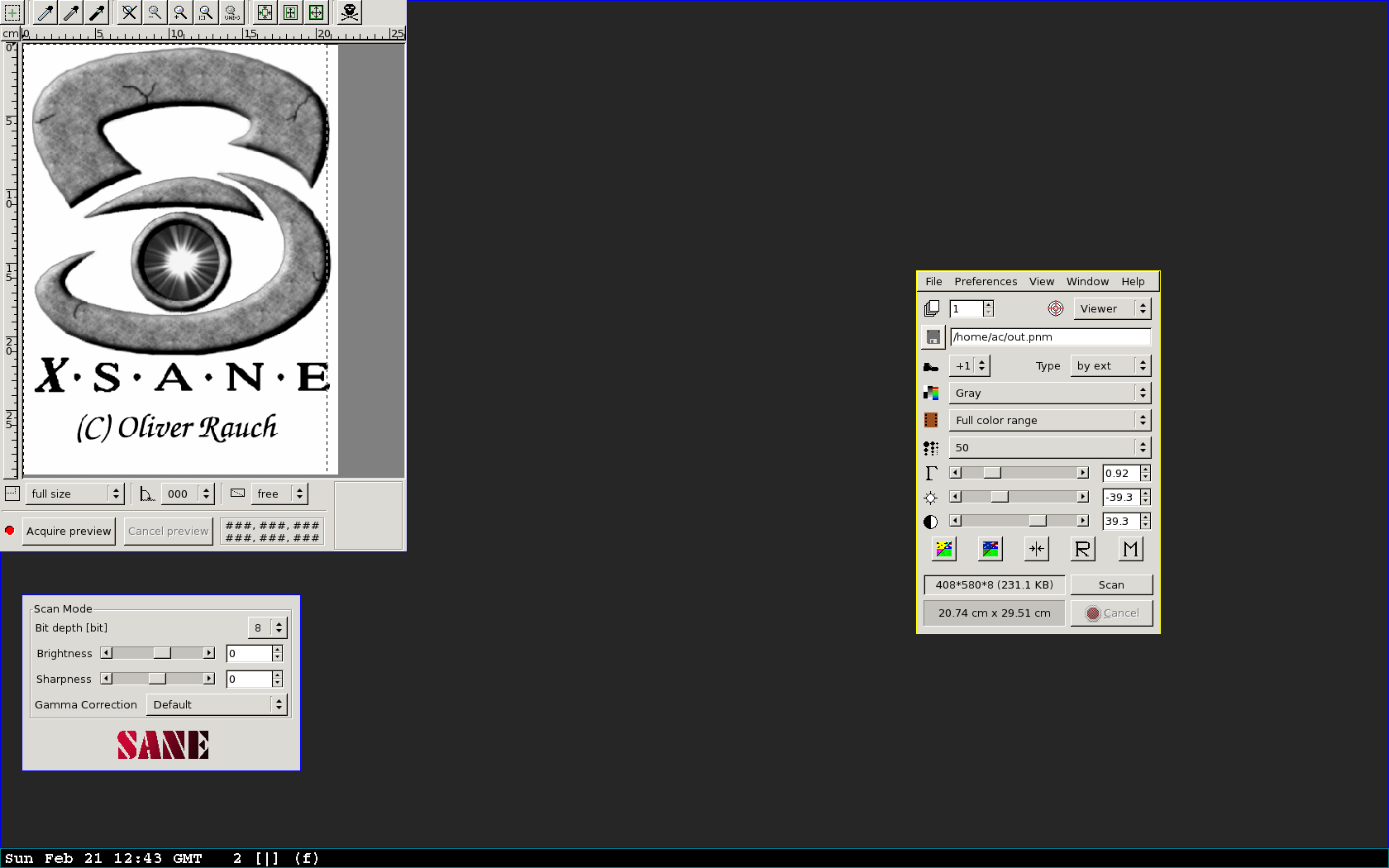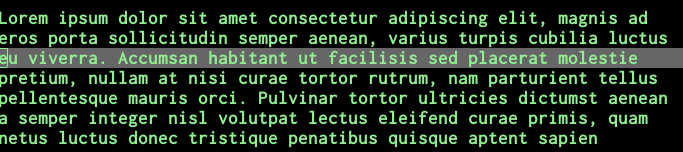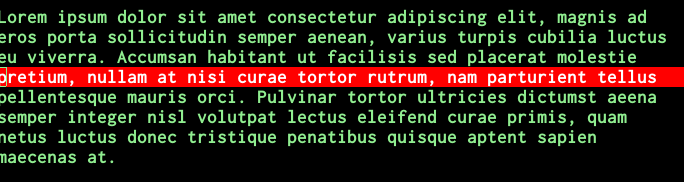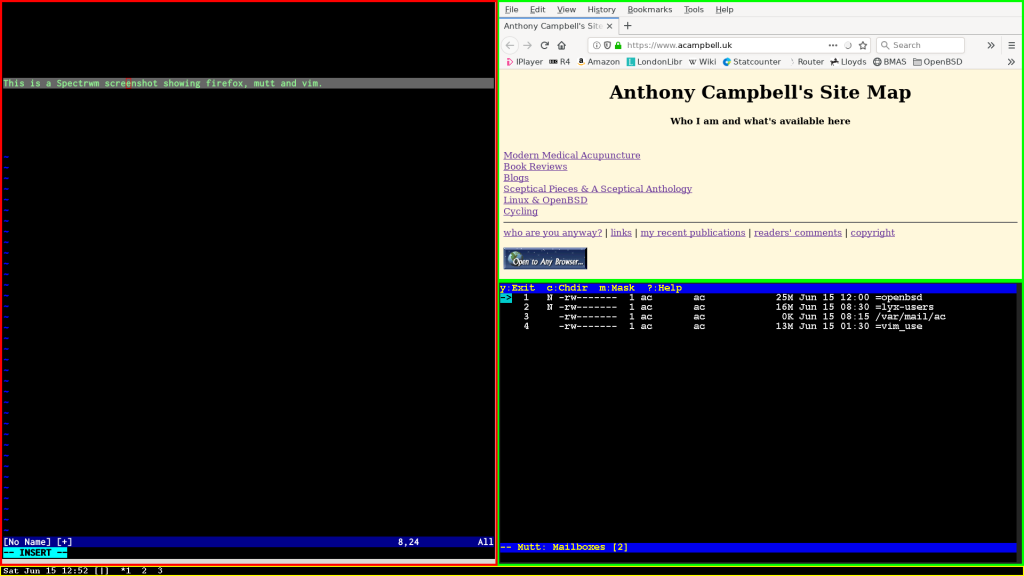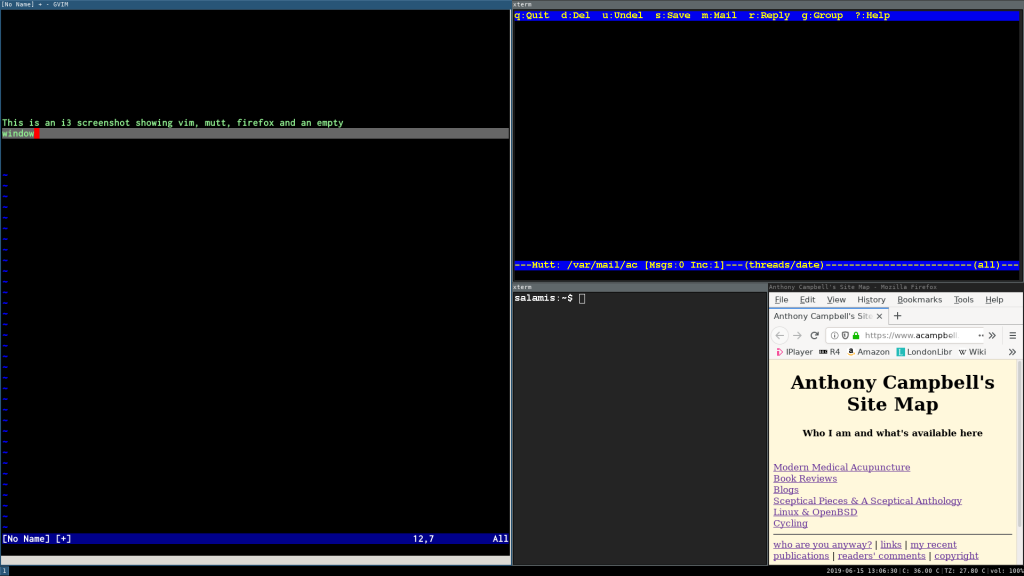Introduction
This question is really part of a larger one, which is why do I self-publish? Let’s get one thing out of the way immediately: it isn’t because I can’t get published by mainstream commercial publishers.
In the past I’ve had seven books published in this way, both fiction and non-fiction, but I’ve abandoned that route now, as have many other writers.
Why self-publish?
In a word, disillusionment. The science writer John Horgan explains why he decided to self-publish his latest book. “After I got the idea for Mind-Body Problems in 2015, I pitched it to a few agents and editors and got chilly responses. Fuck ‘em, I thought, and wrote the damn book anyway.” My feeling precisely. Mainstream publishing ain’t what it used to be.
In recent years I’ve gone down the self-publishing route entirely, for similar reasos, with eight books produced so far. All are available electronically as e-books and most are also in hardcopy as paperbacks (on Amazon and Lulu).
Why free?
But why are some of them free? Don’t I want to make money from my writing? (‘No man but a blockhead ever wrote except for money’ – Samuel Johnson,) I certainly don’t dislike receiving the payments I get for these books from various sources.
Still, pace Dr Johnson, there are other motives for writing, such as being read. This has prompted Horgan to make his latest book free, and I’ve done the same with three of mine.
This isn’t as quixotic as it may appear. The sad fact is that you are very unlikely to make much money from any of the books you self-publish unless you are extremely lucky or willing and able to invest a lot of time and effort in marketing your work, which I’m not.
That may be discouraging, but don’t think that you’ll do a lot better if you take the commercial route. Mainstreame publishers these days make little if any attempt to publicise and market your book, and the cbances that you will make even a modest income from writing is small unless you have a specific audience in view (as in the case of a standard textbook, for example).
The changing face of publishing
Money always mattered to publishers, of course, but they often also wanted to feel they were doing something for literature. That attitude is as dead as the mechanical typewriter (something else I grew up with). The independent publishers who used to exist have virtually all been swallowed up by giant international conglomerates, which don’t even make a pretence of altruism.
Things were different when my first book, a novel, was published by Chatto & Windus in 1967. My editor was one of the directors, Cecil Day Lewis, who shortly afterwards was appointed Poet Laureate. After my book was accepted I went to see him in his Central London office and he asked me if I would allow him to edit my manuscript for publication, assuring me that I could trust him to do a good job! He also said he thought I had married too young (something which I think he had done himself).
Two decades later things had changed a lot but some of the original publishing houses still maintained their independence. One of these was Victor Gollancz Ltd, which published a book of mine in the 1980s.
I got to meet the Managing Director, Livia Gollancz, the daughter of Victor Gollancz, the founder of the firm. She had been a fine concert musician and became a publisher reluctantly, when her musical career ended owing to ill-health. She was a tall imposing woman who I think ran the firm rather imperiously. She took the decision to publish my book herself, but that wouldn’t happen today. Such decisions are now made on strictly commercial grounds by accountants.
If you have a book published commercially today you are most unlikely to meet any of the directors. In fact, you may not even get an editor, which explains the shoddy standard of some of the books I read nowadays.
Conclusion
The moral of the story is that if you want to write, go ahead and do so, but don’t count on its making you a fortune or even a modest income.